The good news is the data for AMSU is stored in the same format as the data for AMSR-E that we discussed previously. The bad news is getting this data from NASA is more complicated than getting data from NSIDC.
Getting UAH Aqua Satellite Data
The AMSU data used by UAH is stored by NASA at their AIRS data holdings web page. Follow these steps to get the data:
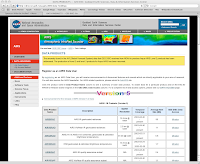
On the DATA PRODUCTS Screen you'll see a table at the bottom of the screen. On the left-most column you'll see a link that provides the general data product name. The second column describes a subset of the general product data, and the right most column has a link to where the data can be retrieved.
The data we want is the AMSU-A1 & AMSU-A2 combined, geolocated & calibrated brightness temperatures, which is in the 3rd row of the table. To start the process of downloading this data, click the Mirador link in the right-most column of the 3rd row.
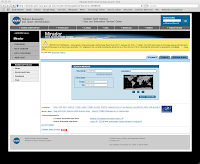
The second screen lets us specify location and time criteria for the data. In this example, I'm entering a date range of 01/01/2010 (in MM/DD/YYY format) for the beginning and end ranges. I'm leaving the location criteria blank so that I get data for the entire planet.
Once the search criteria is entered, click the Search GES-DISC button on the form.
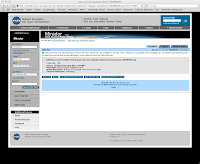
The next screen shows the results of the search. This screen is deceptively simple, showing what appears to be only one file. This isn't actually the case. There's actually dozens of files. Where the NSIDC RSS files each contained about 50 minutes of data, the NASA UAH files contain only 6 minutes of data. So we're going to get lots of files to cover just one days worth of data.
To see all the files actually in the results, click the View Files link below the result.
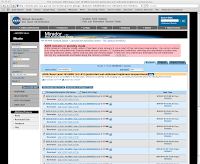
This screen lets you pick and choose which files that were part of the search results that you actually want to download. There's two useful buttons on this page, the Add Selected Files To Cart and the Add All Files in All Pages To Cart buttons. This form uses a shopping cart metaphor . You add the files you want to your shopping cart, then download the contents of your shopping cart.
Since this is just a walkthrough, I'm only going to select one file, the first in the list, for download and ignore the others. This will give me 6 minutes of data for the date I selected. I do this by unselecting all the files except the first and clicking the Add Selected Files To Cart button.
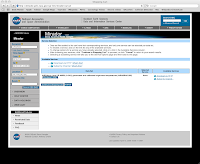
Now we're at the Services Selection screen. Here we can select how we want to download the files (by HTTP or FTP), or further narrow the results to provide only a subset of the channels in the data. Different channels measure different parts of the atmosphere.
I'm going to just grab all the channels, so I can ignore the channel service. And for this particular search result I only have the option of using HTTP as the download protocol, so that's what I'll use. I do this by clicking the Download via HTTP link on the right side of the screen. This puts the file in my shopping cart.
Now I click the Continue Shopping button.
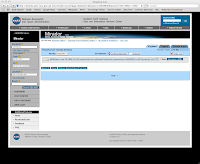
I'm now at a screen where I can choose to do another search, or check out. I've gotten all the data I want, so I click the Check Out button.
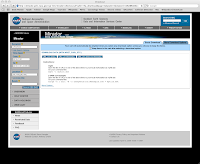
This is where it gets complicated, so pay close attention.
The NASA server doesn't actually download files to your computer. Instead, you have to send a series of commands to the NASA server telling it to give you the files you want. Using the following screens you'll build those commands, copy them to your computer, and then execute them to get the files in your shopping cart.
The screen shown above provides three different methods to issue commands to the NASA server to download your results. These methods are 1) A series of wget commands, 2) a series of curl commands, or 3) downloading a Java client to your machine and using that to issue the commands.
Non-technical users will want to use the Java client and follow any instructions it provides. To do that, click the More Options... link at the bottom of the page and follow the instructions provided. The rest of this post will discuss using curl to download the files.
The wget and curl methods require a file containing the list of files to be retrieved, and command line instructions needed to download the files in the list. The command lines for wget and curl can be seen in the screen shot above. You'll want to copy and paste one of those command lines after you have the file list on your computer.
My machine is a Macintosh OSX box. This is a UNIX box that has curl, but not wget, so I'll use curl. Windows users will want to install wget or curl on their machine and use that.
Notice the three buttons at the top of the form, URL List (Data), URL List (Metadata), and URL List (Data and Metadata). Clicking one of these buttons will open a new window containing the file list needed to get the files.
I want data and metadata, so I click that button. The resulting screen is shown below.
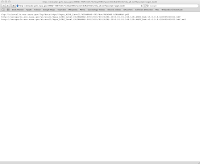
This screen shows the file list that need to be used to download the data. Copy and paste this list into a text file. On my Macintosh I copied the file list, opened a terminal window, started a text editing program called vi, and pasted them into vi. Then I saved the file to my hard drive with the name myfile.dat. Exiting vi, I used the chmod command to give execute permissions to the file.
Now close the browser window containing the file list and go back to the window containing the wget and curl instructions. Copy and paste them to the command line to execute them. This will download the files from your cart to your computer.
A screen shot of the terminal session I used to do all this is shown below (with my real name covered up).
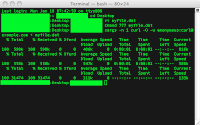
Wrapping Up
The NASA method of getting the data is much more user-hostile than the NSIDC method. There's nothing I can do about that. But you now know how to get the UAH raw data.
References:
Downloading and overview of RSS Satellite data
NASA AIRS data holdings web page



No comments:
Post a Comment