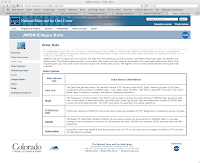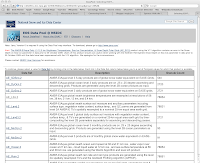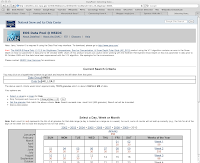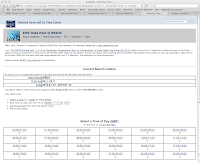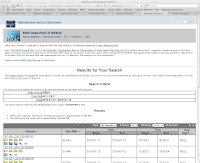In this post we're going to start looking at the details of the data inside the AMSU Level 1B file that contains the raw data used to generate UAH temperatures. When downloading the data from NASA a PDF named README.AIRABRAD.pdf describing the data is included in the download and also available
here. We'll be using that PDF extensively to understand the data.
Additional Posts In This Series
Satellite Summary
Aqua Satellite Data Processing
A Note On The UAH And RSS Raw Data
How UAH And RSS Temperatures Are Measured
Overview Of The Aqua Satellite
Looking At The Aqua Satellite Data
UAH Satellite Data
Dangit! More Climate Stuff. UAH and RSS Raw Data
Background
The Level 1B AMSU products contain calibrated and geolocated brightness temperatures in degrees Kelvin. The file format is currently at version 5. Version 5 first appeared in June, 2007. Highlights of the changes from Version 4 to version 5 are provided below.
• Improved Quality Indicators and Error Estimates
• Correction to Saturation and Relative Humidity
• Correction to Outgoing Longwave Radiation
• Improved O3 Product
• Addition of CO and CH4 Products
• Averaging Kernel, Verticality and Degrees of Freedom
• AMSU-A Level 1B Sidelobe Correction Implemented
• No HSB data
• Removal of VIS/NIR Derived Cloud Fields
• Preparation of AIRS-Only Processing Option
AMSU-A primarily provides temperature soundings. It is a 15-channel microwave temperature sounder implemented as two independently operated modules. Module 1 (AMSU-A1) has 12 channels in the 50-58 GHz oxygen absorption band which provide the primary temperature sounding capabilities and 1 channel at 89 GHz which provides surface and moisture information. Module 2 (AMSU-A2) has 2 channels: one at 23.8 GHz and one at 31.4 GHz which provide surface and moisture information (total precipitable water and cloud liquid water).
The AMSU-A has the three receiving antennas, two for AMSU-A1 and one for AMSU-A2, that are parabolic focusing reflectors mounted on a scan axis at a 45° Tilt angle, so that radiation is reflected from a direction along the scan axis (a 90° reflection). AMSU-A scans three times as slowly as AIRS (once per 8 seconds) and its footprints are approximately three times as large as those of AIRS (45 km at nadir). This result in three AIRS scans per AMSU-A scans and nine AIRS footprints per AMSU-A footprint.
There are 240 files that make up each days measurements. Each file is about 0.5 MB in size.
AMSU Channel 7 has a high level of noise and should not be used.
Key Data Concepts
HDF-EOS: The HDF file format is NASA's standard file format for storing data from the Earth Observing System (EOS), which is the data gathering system of sensors (mainly satellites) supporting the Global Climate Change Research Program. The Aqua satellite uses a specialized form of HDF called HDF-EOS, which deals specifically with the kinds of data that EOS produces.
 Swath
Swath: The swath concept for HDF-EOS is based on a typical satellite swath, where an instrument takes a series of scans perpendicular to the ground track of the satellite as it moves along that ground track (see diagram at left). As the AIRS is profiling instrument that scans across the ground track, the data would be a three dimensional array of measurements where two of the dimensions correspond to the standard scanning dimensions (along the ground track and across the ground track), and the third dimension represents a range from the sensor. The "horizontal" dimensions can be handled as normal geographic dimensions, while the third dimensions can be handled as a special "vertical" dimension.
Major Data Groups
The AMSU Level 1B file is made of four major groups; “Dimensions”, “geolocation fields”, “Attributes”, and “Data fields” with data fields sub-divided into “Per-Granule Data Fields”, "Along-Track Data Fields, and “Full Swath Data Fields”.
Dimensions: These are HDF-EOS swath dimensions. The names "GeoTrack" and "GeoXTrack" have a special meaning for this document: "GeoTrack" is understood to be the dimension along the path of the spacecraft, and "GeoXTrack" is the dimension across the spacecraft track, starting on the left looking forward along the spacecraft track. There may also be a second across-track dimension "CalXTrack," equivalent to "GeoXTrack," except that "CalXTrack" refers to the number of calibration footprints per scanline. "GeoTrack" is 45 for large-spot products (AMSU-A, Level-2, cloud-cleared AIRS) and 135 for small-spot products (AIRS, Vis/NIR, HSB).
Geolocation Fields: These are all 64-bit floating-point fields that give the location of the data in space and time. If the note before the table specifies that these fields appear once per scanline then they have the single dimension "GeoTrack." Otherwise, they appear once per footprint per scanline and have dimensions "GeoTrack,GeoXTrack."
Attributes: These are scalar or string fields that appear only once per granule (a granule is a file). They are attributes in the HDF-EOS Swath sense.
Per-Granule Data Fields: These are fields that are valid for the entire granule (a granule is a file) but that are not scalars because they have some additional dimension.
Along-Track Data Fields: These are fields that occur once for every scanline. These fields have dimension "GeoTrack" before any "Extra Dimensions." So an "Along-Track Data Field" with "Extra Dimensions" of "None" has dimensions "GeoTrack"; whereas, if the "Extra Dimensions" is "SpaceXTrack (= 4)," then it has dimensions “GeoTrack,SpaceXTrack."
Key Data Fields
Location Data Fields
• Latitude: Boresight geodetic latitude (degrees North, -90->+90), dimension (90,135)
• Longitude: Boresight geodetic longitude (degrees East, -180->+180), dimension (90,135)
• Time: Footprint "shutter" TAI Time: floating-point elapsed seconds since Jan 1, 1993
Per-Granule Data Fields
• center_freq: Channel center frequency (GHz), dimension (15)
• IF_offset_1: Offset of first intermediate frequency stage (MHz) (zero for no mixing), dimension (15)
• IF_offset_2: Offset of second intermediate frequency stage (MHz) (zero for no second mixing), dimension (15)
• Bandwidth: Bandwidth of sum of 1,2 or 4 channels (MHz), dimension (15)
• NeDT: Instrument noise level estimated from warm count scatter (15)
Along-Track Data Fields
• qa_scanline: Bit field for each scanline (bit 0 set if sun glint in scanline; bit 1 set if costal crossing in scanline, bit 2 set if some channels had excessive NeDT estimated), dimension (45)
• qa_channel: Bit field by channel for each scanline (bit 0 set if all space view counts bad; bit 1 set if space view counts marginal; bit 2 set if space view counts could not be smoothed; bit 3 set if all blackbody counts bad; bit 4 set if blackbody counts marginal; bit 5 set if blackbody counts could not be smoothed; bit 6 set if unable to calculate calibration coefficients; bit 7 set if excessive NeDT estimated), dimension (15,45)
Swath Data Fields
• antenna_temp: Calibrated, geolocated channel-by-channel AMSU observed raw antenna temperature (K), dimension (15,30,45)
• brightness_temp: Calibrated, geolocated channel-by-channel AMSU sidelobe-corrected antenna temperature (K), dimension (15,30,45)
• brightness_temp_err: Error estimate for brightness_temp (K), dimension (15,30,45)
• landFrac: Fraction of AMSU footprint that is land (0.0 -> 1.0), dimension (30,45)
• landFrac_err: Error estimate for landFrac, dimension (30,45)
References:
Satellite Summary
Aqua Satellite Data Processing
A Note On The UAH And RSS Raw Data
How UAH And RSS Temperatures Are Measured
Overview Of The Aqua Satellite
Looking At The Aqua Satellite Data
UAH Satellite Data.html
Dangit! More Climate Stuff. UAH and RSS Raw Data
README Document for AIRS Level-1B Version 5 AMSU-A Calibrated Brightness Temperature products: AIRABRAD, AIRABRAD_NRT
AIRS/AMSU/HSB Version 5 Changes from Version 4
AIRS/AMSU/HSB Version 5 Data Disclaimer